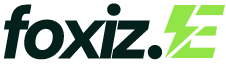Sonim devices are built to withstand the toughest conditions, but even the most rugged smartphones need software updates to maintain optimal performance and security. While most Android devices receive over-the-air updates automatically, there are times when you might need to manually sonim update via adb and fastboot commands.
Whether your device isn’t receiving automatic updates, you’re experiencing software issues, or you need to install a specific firmware version, this comprehensive guide will walk you through the process of performing a sonim update via adb and fastboot. We’ll cover everything from the initial setup to troubleshooting common issues you might encounter along the way.
Before we dive into the technical steps, it’s important to understand that this process requires careful attention to detail. Following the wrong procedure could potentially damage your device, so make sure to read through the entire guide before starting.
Understanding sonim update via adb and fastboot
ADB and Fastboot are essential tools for Android device management and development. ADB allows you to communicate with your Sonim device when it’s running normally, while Fastboot enables communication when the device is in bootloader mode.
For Sonim updates, these tools serve different purposes. ADB can help you prepare your device, check current software versions, and perform certain update-related tasks. Fastboot, on the other hand, is typically used for flashing firmware files, unlocking bootloaders, and performing low-level system operations.
Sonim devices often require specific firmware files and procedures due to their specialized nature and rugged design. The update process may differ slightly from standard Android devices, making it crucial to use the correct files and follow Sonim-specific instructions.
Setting Up Your Environment
Installing ADB and Fastboot
The first step in any Sonim update via ADB and Fastboot is ensuring you have the proper tools installed on your computer. You can download the Android SDK Platform Tools from the official Android developer website, which includes both ADB and Fastboot utilities.
For Windows users, extract the downloaded ZIP file to a easily accessible location like C:\adb. Mac and Linux users can extract the tools to their home directory or a dedicated folder in their system path.
Once extracted, you’ll need to add the ADB and Fastboot location to your system’s PATH environment variable. This allows you to run ADB and Fastboot commands from any directory in your command prompt or terminal.
Installing Sonim USB Drivers
Your computer needs the proper USB drivers to communicate with your Sonim device. Visit the Sonim Technologies website and download the official USB drivers for your specific device model. Install these drivers before proceeding with any ADB or Fastboot operations.
If you’re having trouble finding the correct drivers, you can often use generic Android ADB drivers, though official Sonim drivers are recommended for the best compatibility and reliability.
Preparing Your Sonim Device
Enabling Developer Options and USB Debugging
Before you can perform a sonim update via adb and fastboot, you must enable Developer Options on your device. Navigate to Settings > About Phone and tap the Build Number seven times. You’ll see a message confirming that Developer Options have been enabled.
Next, go to Settings > Developer Options and enable USB Debugging. This setting allows ADB to communicate with your device when it’s powered on and running normally. You may also want to enable OEM Unlocking if you plan to unlock the bootloader, though this isn’t always necessary for standard firmware updates.
Backing Up Your Data
Before proceeding with any firmware update, create a complete backup of your Sonim device. This includes contacts, photos, apps, and any important data stored on the device. While firmware updates shouldn’t affect user data, it’s always better to be safe.
You can use ADB to create a backup by connecting your device and running the command adb backup -all. This creates a comprehensive backup file that can be restored if needed.
Obtaining Sonim Firmware Files
Finding Official Firmware
Sonim firmware files are typically available through official channels, including the Sonim Technologies website, authorized distributors, or carrier-specific support pages. Make sure you download the correct firmware version for your exact device model and carrier variant.
Firmware files for sonim update via adb and fastboot devices usually come in specific formats such as ZIP files containing multiple IMG files for different partitions. Never attempt to use firmware files designed for other device models, even if they appear similar.
Verifying Firmware Integrity
Once you’ve downloaded the firmware files, verify their integrity using checksums if provided. This ensures the files haven’t been corrupted during download and are safe to flash to your device.
Updating via ADB Commands
Sideloading Updates
If you have an official update package in ZIP format, you can often install it using ADB sideload functionality. First, boot your sonim update via adb and fastboot device into recovery mode by powering off the device and holding the appropriate key combination (usually Volume Up + Power).
Once in recovery mode, select “Apply update from ADB” and connect your device to your computer. Open a command prompt or terminal and navigate to the directory containing your update file. Run the command adb sideload filename.zip, replacing “filename.zip” with the actual name of your update file.
The sideload process will begin automatically, and you’ll see progress indicators on both your device screen and computer terminal. Don’t disconnect the device during this process, as it could cause serious issues.
Checking Update Status
During the update process, you can monitor progress using various ADB commands. The adb devices command confirms your device is properly connected, while adb shell getprop ro.build.version.release can show the current Android version after an update completes.
Updating via Fastboot Commands
Entering Fastboot Mode
For more advanced Sonim updates that require Fastboot, you’ll need to boot your device into bootloader or Fastboot mode. Power off your device completely, then hold Volume Down + Power until you see the Fastboot mode screen.
Connect your device to your computer and open a command prompt or terminal. Run fastboot devices to verify your device is properly recognized. If your device doesn’t appear, double-check your USB drivers and connection.
Flashing Individual Partitions
Fastboot allows you to flash individual system partitions, which is useful for targeted updates or fixing specific issues. Common partitions you might need to update include boot, system, recovery, and bootloader.
The basic syntax for flashing partitions is fastboot flash partition_name filename.img. For example, to flash a boot image, you would use fastboot flash boot boot.img. Always ensure you’re using the correct files for your specific sonim update via adb and fastboot device model.
Completing the Update Process
After flashing the necessary partitions, you’ll typically need to clear the cache and userdata partitions to prevent conflicts with the new firmware. Use fastboot erase cache and fastboot erase userdata commands, though be aware that erasing userdata will perform a factory reset.
Finally, reboot your device using fastboot reboot and allow it to complete the initial setup process. The first boot after a major firmware update may take longer than usual.
Troubleshooting Common Issues
Device Not Recognized
If your sonim update via adb and fastboot device isn’t recognized by ADB or Fastboot, first check your USB connection and try a different cable or port. Ensure you’ve installed the proper USB drivers and that USB Debugging is enabled.
Sometimes Windows may install generic drivers that don’t work properly with ADB. Use Device Manager to manually update the driver to the official Sonim or Android ADB driver.
Update Failures
If an update fails partway through, don’t panic. Most sonim update via adb and fastboot devices have recovery mechanisms that can restore functionality. Try entering recovery mode and performing a factory reset, then attempting the update process again.
For Fastboot-related failures, you may need to flash the original firmware files to restore your device to a working state before attempting the update again.
Bootloop Issues
If your device gets stuck in a boot loop after an update, this usually indicates a problem with the flashed firmware or mismatched files. Boot into Fastboot mode and reflash the boot and system partitions with known-good firmware files.
In severe cases, you may need to perform a complete firmware restoration using specialized tools or contact Sonim support for assistance.
Advanced Considerations
Carrier-Specific Requirements
Many Sonim devices are carrier-locked and may require specific firmware versions or unlocking procedures. Check with your carrier before attempting manual updates, as unauthorized modifications could void your warranty or violate service agreements.
Some carriers provide their own update tools or procedures that may be preferable to manual ADB and Fastboot methods.
Maintaining Device Security
After performing a manual update, review your device’s security settings and ensure all security patches have been applied. Manual updates sometimes skip certain security components that would normally be included in over-the-air updates.
Consider enabling automatic updates for future releases to avoid the need for manual intervention, unless you specifically need to control the update timing or version.
Keeping Your Sonim Device Current
Successfully sonim update via adb and fastboot requires patience, attention to detail, and the right tools. While the process may seem complex initially, following these steps carefully will help ensure a smooth update experience.
Remember that manual updates should be considered when automatic methods aren’t available or aren’t working properly. Always backup your data, use official firmware files, and don’t hesitate to seek professional help if you encounter issues beyond your comfort level.
Regular updates are crucial for maintaining your Sonim device’s security, performance, and compatibility with network requirements. By mastering these manual update techniques, you’ll be able to keep your rugged device running optimally regardless of automatic update availability.